Related Links
UpdraftPlus is a popular backup plugin for WordPress, with over one million active installations. Use IDrive® e2 with UpdraftPlus to easily backup your WordPress site. Learn more about UpdraftPlus.
Prerequisites
Before uploading files using UpdraftPlus, you require:
- An active IDrive® e2 account. Sign up here if you do not have one.
- A bucket in IDrive® e2. See how to create a bucket.
- A valid Access Key ID and Secret Access Key. Learn how to create an access key.
- A valid UpdraftPlus account.
Configure IDrive® e2 with UpdraftPlus Backup
- In the UpdraftPlus dashboard, go to Settings.
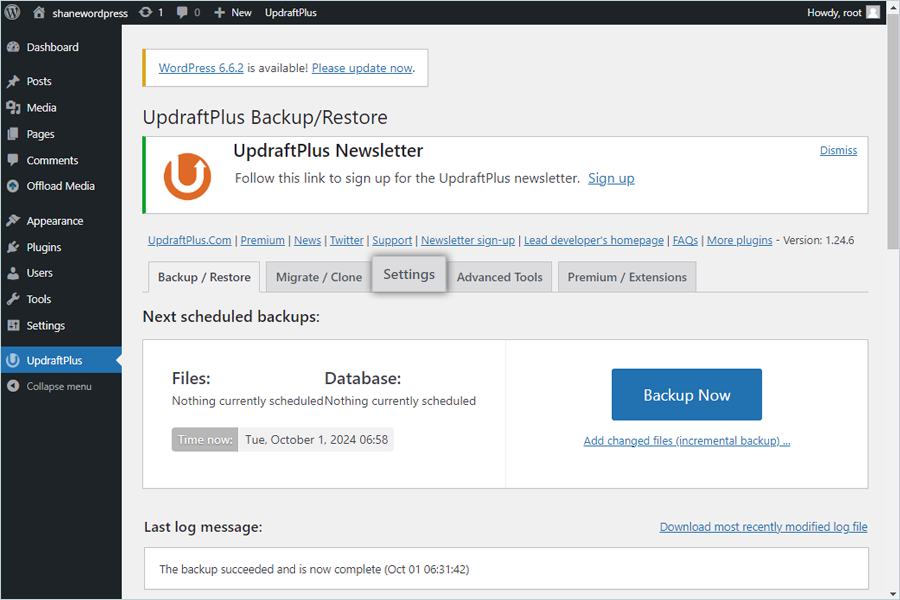
- Select S3-Compatible (Generic) as your remote storage.
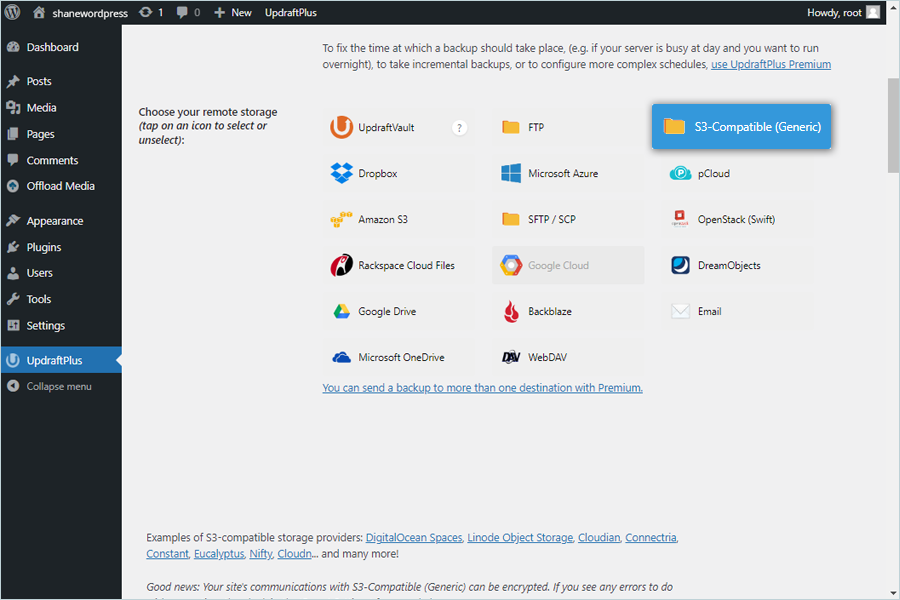
- Scroll down and enter your credentials:
- Enter the IDrive® e2 Access Key as S3 access key.
- Enter the IDrive® e2 Secret Access Key as S3 secret key.
- Enter the bucket name as S3 location (Note: this will create a new bucket in your IDrive® e2 account).
- Enter the IDrive® e2 storage end-point as S3 end-point.
- Select Bucket access style as required.
- Select the Signature version as required (Default SigV4).
- Click Save Changes.
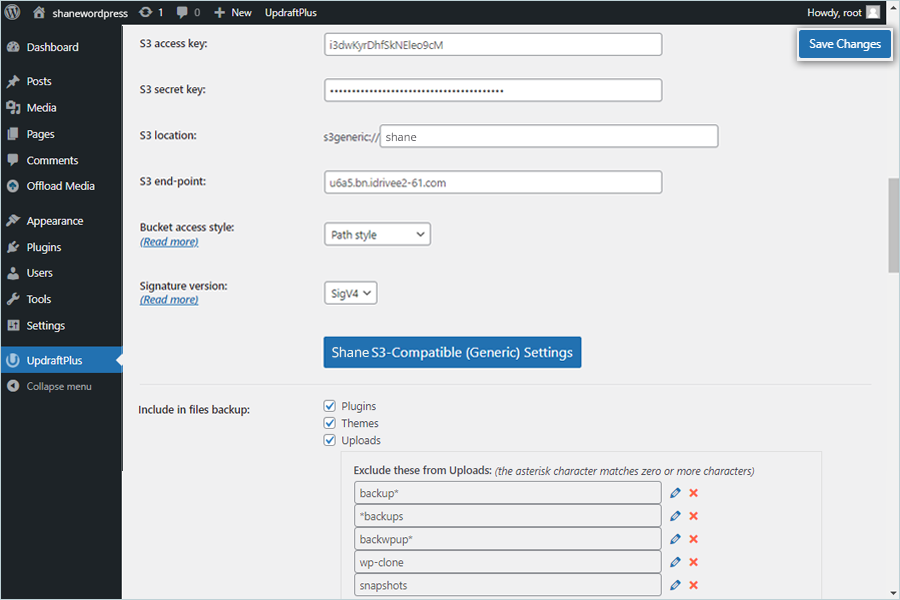
- Go to the Backup/Restore tab and click Backup Now.
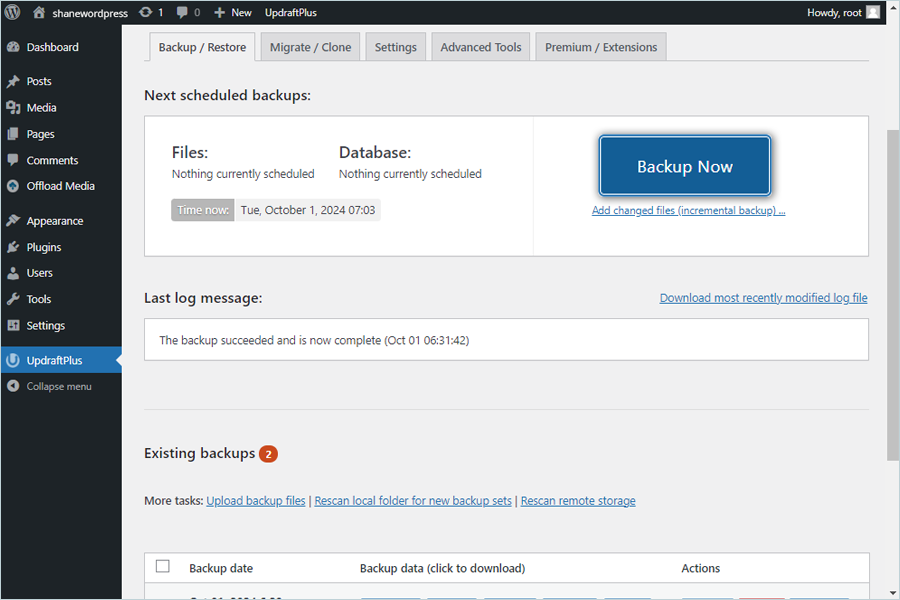
- Select Send this backup to remote storage and other options.
- Click Backup Now.
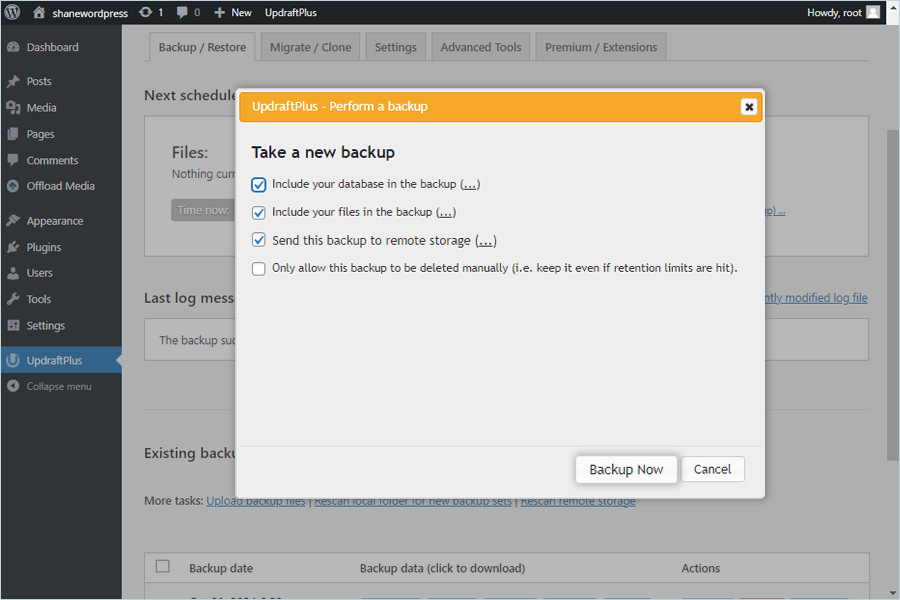
Result: Your files will be backed up and accessible in your IDrive® e2 bucket.
Note: Data restoration is handled by your specific backup solution provider and is affected by multiple variables that are unique to your environment. For application-related enquiries/support, it is strongly recommended you seek guidance from the technical team of your backup solution provider.