Data Backup using IDrive Express™
Using the IDrive application, securely transfer files via IDrive Express™
Using the IDrive application, securely transfer files via IDrive Express™
Fill in the hard drive shipment form available at https://www.idrive.com/idrive/home/hardDrive
- Once, you receive the temporary storage device, connect it to your computer.
- Sign in to the IDrive application with your username and password.
- Select 'IDrive Express™ Backup' under 'Backup'.
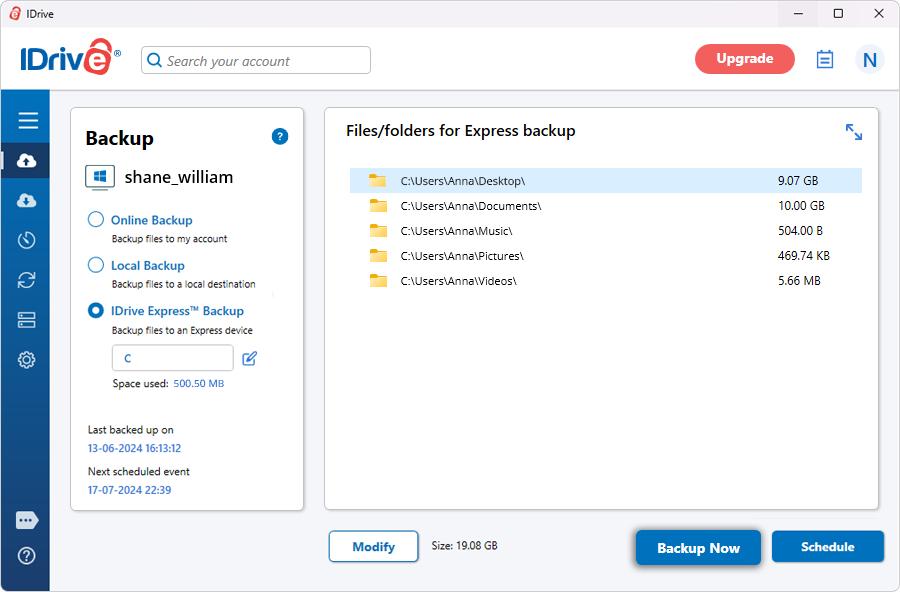
- Click
 and select the IDrive Express™ device as the backup location.
and select the IDrive Express™ device as the backup location.
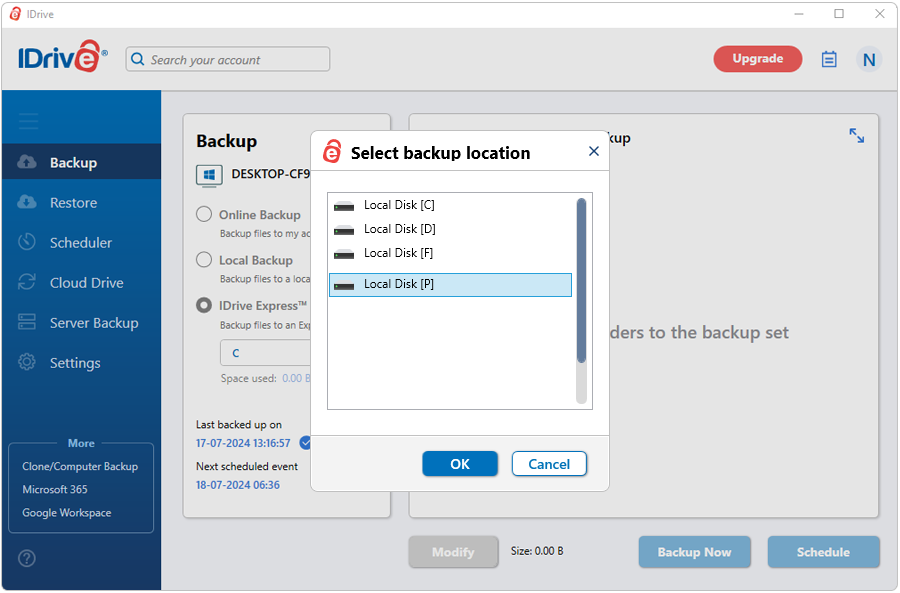
- Click Backup Now.
Once the data is transferred from the device to your IDrive online account, you can continue incremental backups through the conventional online backup process.
Note: You will be responsible for arranging shipping, handling, tracking and insuring the storage device back to IDrive. IDrive assumes no liability for a lost or damaged drive or for loss or breach of data during the return shipment process. You acknowledge that if you don't use the current version of the IDrive application to locally backup your data to the drive, it is possible that the data is possibly stored unencrypted on the storage device and that no sensitive data is included.
Steps to backup data from multiple devices:
You will not need to fill out the hard drive shipment form for additional devices.
- Download and install the IDrive application on each device.
- Connect the Express drive to your computer using the USB cable and launch the IDrive application.
- Select 'IDrive Express™ Backup' under 'Backup'.
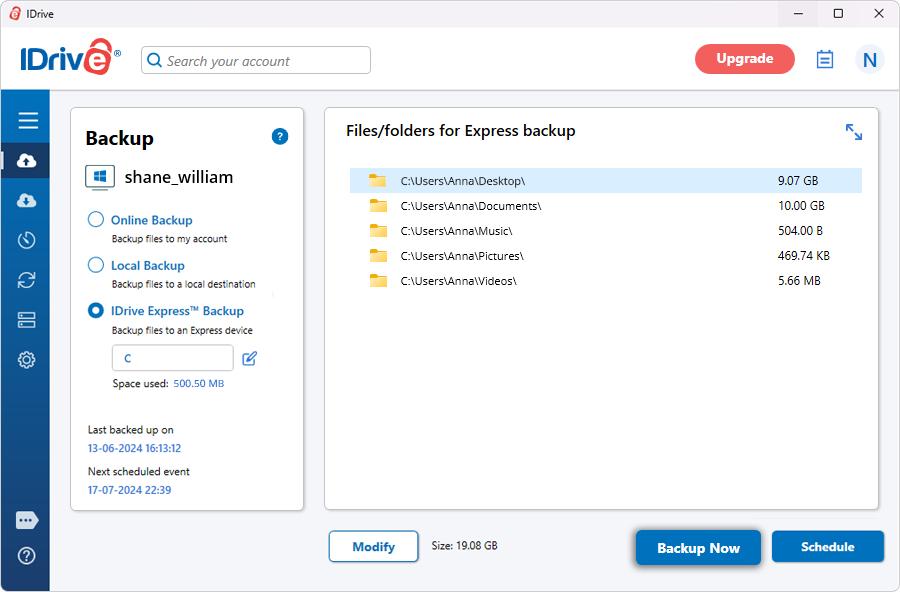
- Click
 and select the IDrive Express™ device as the backup location.
and select the IDrive Express™ device as the backup location.
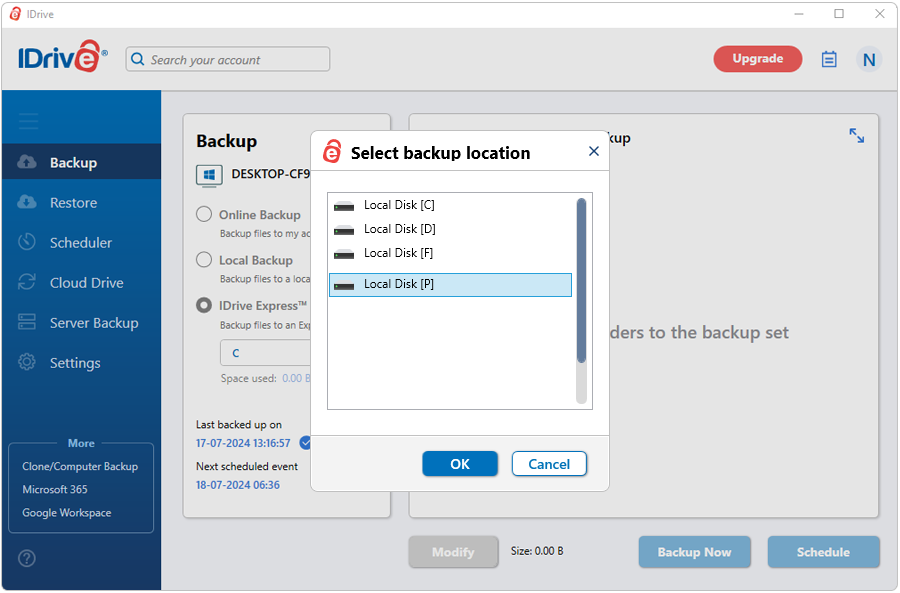
- Click Backup Now.
- Disconnect the hard drive using the 'safely remove hardware' button.
Repeat steps 1 through 6 for each additional device.
Note:
If files are already present in your online backup account and those same files are also sent via IDrive Express, the backup files in your account will be maintained to avoid any conflicts. We recommend you to delete or purge existing data from your online backup account to upload duplicate files from Express device.